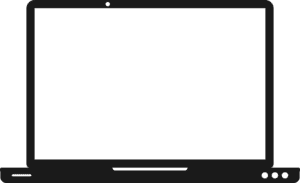Upgrade Your Macbook To SSD
Spread The Cost Of Your Repairs
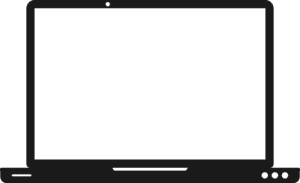
10 Do’s And Don’ts For A Successful Sale Of Your Used Laptop
If you are thinking about selling your used laptop, you may be able to get a good price for it. There are certain platforms which allow you to sell an old device for cash that can be sent within a few hours. In order to make the sale successfully, there are quite a few things which should be kept in mind. Here are 10 do’s and don’ts to consider before selling a used laptop.
5 Do’s For A Successful Sale
These are a few factors which can help you sell an old machine for a reasonable price. You can follow some of the steps below to prepare your laptop for the transaction.
- Back Up the Data
It is one of the most important things to do for a successful sale of your used laptop. You want to make sure that all the data and files are backed up to cloud storage or another hard drive. This way, it’s easier to wipe the device clean and remove everything before sending it in for an assessment. If you are looking to sell a gaming laptop for example, check the settings and back up the previous games.
- Check Laptop Details
The details or information such as the model or serial number can help you get the right estimate or quote for your used laptop. When selling it, you need to add the relevant information about the machine and fill out the form that allows the platform to send in a quote accordingly.
- De-authorize All Software
Before wiping out the data, make sure that you de-authorize all programs or software such as Adobe Creative Suite, Amazon Music or iTunes. Most platforms have facilities which also run final checks to make sure that all confidential data has been removed from the device. But it’s a good idea to de-authorize the programs when preparing the used laptop for a sale.
- Reinstall the System
It is the final thing that you should do for a successful sale of your used laptop. Install the OS like Windows or for Mac so that the device is ready to go to another buyer. Reinstalling the system also allows you to show that the laptop is functional.
5 Don’ts For A Successful Sale
The following are some things which you should avoid in order to sell your used laptop successfully.
- Skip Cleaning The Laptop
The condition of your device can determine the given price or quote. So make sure that you clean the laptop properly and remove any stains or dirt from the keyboard and screen. It is important for your device to look appealing and in good shape.
- Miss Important Details
Sometimes, you may not be able to figure out the important details about the computer which can be confusing. Look closely on the bottom for the information so you can get a suitable estimate. Check the box if you still have it or access ‘system properties’ on your laptop. For a Mac, you can go on Apple Menu and find the option, ‘About this Mac’.
- Forget about the Appearance
It is important to make sure that the laptop appears in good condition from the outside as well. When selling an old laptop, a few people may not pay attention to the hardware or body. A device which is maintained in the best possible way will get a better price than one which has wear and tear. So turn off your laptop, check for dust particles and fix any crack or lost keys if possible.
- Avoid Filling Out The Form Accurately
This is another thing that you should keep in mind when looking to make a successful sale. You should be completely transparent about the information that has to be provided in the form. Choose the right option for the model number, condition of the device and parts. It can help you get a fair price for the machine and avoid any difficulty later on.
- Skip Checking for Repairs
You don’t want to avoid checking the laptop for any repairs. Look through it one final time to make sure that everything is in place and functional. If the device has any problems or damage, the estimate or quote can be revised by the platform.
To Sum Up
These are ten important dos and don’ts which you should focus on before selling your used laptop. By keeping them in mind, you can make a successful sale and agree on the right price. If you are looking to sell your old laptop, make sure that you prepare it beforehand and follow the steps to protect your information.
Author Bio
Larra Peters is a freelance blogger and digital marketer. She writes about gadgets, business, and digital marketing. She loves peanut butter sandwiches and is always ready to hop on a bike to roam the countryside. Connect with her for freelance gigs.
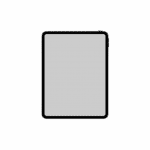
iPad Stuck Turning On & Off – Boot Looping
Try these..
Solution 1: Hard Reset
Trying a forced restart or hard reset is always a good troubleshooting step if your iPad stuck turning on and off which is usually caused by software glitches. This will help to fix it without losing any data. How you force the iPad to restart depends on whether it has a Face ID or a Home button, and it’s easy to do.
For iPad with Face ID:
- Press and quickly release the Volume Up button.
- Press and quickly release the Volume Down button.
- Press and hold the Power button until the Apple logo boot screen appears.
For iPad with Home button:
- Press and hold the Home button and Top button together.
- When you see the Apple logo, release the buttons.
After you complete the hard reset, the iPad should stop rebooting loop and start up normally. Try checking for update for iOS via Settings and apps via App Store. If this doesn’t work and your device is still stuck in the endless cycle, look at other interventions.
Solution 2: Check Charging Port & USB cable, and Charge iPad
Although it might be obvious, check the charger is in firmly and also ensure you are using an ipad charger not iphone charger as they need the higher power to boot them up when power gets low. Follow these steps to make some inspections for the charging cable, USB adapter and charging port; if everything is in good condition, charge the iPad to switch it back on.
1. Check USB cable and USB adapter for damages. Make sure you’re using an original or Apple-certified accessory.
2. Let your device charge for a half hour.
If the iPad turns off and on in a loop during charging, or it won’t charge at all, the culprit should be the battery issues. You may need to contact Apple Support or check out the guide to see if it helps from the article: If your iPhone or iPod touch won’t charge
Solution 3: Check for Update via iTunes or Finder
Sometimes the cycle of restarting points to an older version of iPadOS (or iOS). The best way to get iPad out of reboot loop is to update the device the most recent software via iTunes or Finder on the computer. You will not lose any data when updating the operating system.
- Connect iPad to the computer using USB cable.
- Open iTunes or Finder.
- Locate your iPad and click on it.
- Click Check for Update.
- If there’s a recent release, click Download and Update.
If all of these fail the next thing to try is a new battery, all prices can be found here